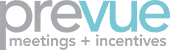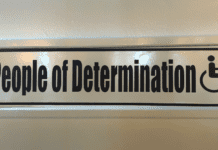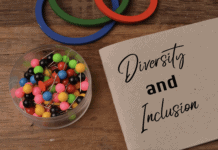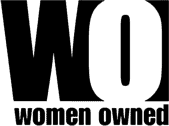Accessible online events and event websites are essential to reach your full audience — including those with disabilities. Here are 15 ways to make your online events and meeting websites inclusive for all.
- Build what you need to make an accessible online event that is easy for people with disabilities to access into your event strategy from the start. “If you want your virtual event to be accessible, make sure to make inclusivity a part of the entire planning process, from initial strategy and request for proposal (RFP) through planning, budgeting, implementation and post-event,” said Samantha Evans, CAE, MBA, Certification Manager, International Association of Accessibility Professionals (IAAP), a division of G3ict.
- Consider how people with disabilities engage with the digital environment using assistive technologies. For example, many with visual impairments use assistive screen readers. While these can read text files, they can’t read PDFs or images, so you need to find a way to make graphics accessible, said Kevaleen Lara, Director of Marketing, and Christine Selinger, Director of Education, Abilities Expo, in a recent IAEE webinar titled, “Designing Accessible Events and Shows: An Opportunity and an Obligation.”
- Be upfront with requests to your platform provider about your accessible online event needs. It’s much easier to have accessibility features built in from the start than it is to go back and retrofit after the fact, she said. Before you sign with a virtual platform provider, ask if they meet Web Content Accessibility Guidelines (WCAG) 2.0 guidelines. While very few platform providers meeting WCAG guidelines — according to Evans, 90% of digital event platforms are not built for accessibility — but they do exist. Ask if the website or digital event platform is accessible, and if not, what can be don’t to make it accessible if you sign with them. But be specific about what you mean, because to some platform providers, “accessible” just means you can get to it on the web. For example, can they add a speaker section to their panel grid or add a pop-up window for an American Sign Language (ASL) interpreter?
- Put an accessibility clause in your master service level agreements (SLAs) that both spells out exactly what you need, and gives you the right to exit the agreement without penalty if they don’t live up to agreed-to accessibility features, Evans suggests. And don’t forget to include these features in your budgeting process.
- Provide a list of accommodations on your registration page. Let potential attendees know what accommodations you intend to provide from the outset, preferably on the registration page, Evans said. Speaking of the registration page — if they can’t sign up, they can’t even consider joining your online event, so make sure your registration page includes the features you plan to include in the event itself.
Key Accessible Online Event Features
- Alternative text (alt tags). These coded, behind-the-scenes tags on images in everything from event websites to social media posts are invisible to the casual eye, but are essential for people with visual disabilities because these are what their screen-reading software uses to describe the images, videos and presentations — and the message they are conveying. Don’t forget to include the alt tags to images in your social media promotional posts (Facebook, Twitter, Instagram and LinkedIn all offer the alt text option on the back end) and marketing emails, as well as your registration page. If you want to take it one step further, add a description of each image or video to social posts — though probably not for Twitter given the character count limits.
- American Sign Language (ASL) interpreters. If you want to make your webinar or live online event even more accessible for the hearing impaired, consider hiring an ASL interpreter to do the translating.
- It’s useful for those who like to watch a video with the sound turned off, and imperative for those who have hearing loss, to have either closed captioning (which can be turned on and off) or open captioning (which always appears on the screen). For live online events, consider using live captioning so those with hearing impairments can follow along in real time. If it’s too costly to have a human do the live captioning, there are artificial intelligence-powered auto-captioning software products that, while not as accurate, can do the job. Try to ensure that the captioning includes everything that’s happening, not just the scripted presentations, so if something unscripted happens, everyone can be in on the joke. Also, remember that captions are not the same as transcriptions, which are word-for-word translations and likely to difficult to read and absorb in real time.
- Described video. Just as captioning and ASL interpretation helps make online events more accessible for the hearing impaired, having a simple spoken or written narration of the visual elements of the event helps those with visual impairments experience what they can’t see for themselves.
- Font choice. Use san serif fonts such as Arial or Calibri. Serif fonts (the ones with the little tails on the letters, such as Times New Roman) can be hard to read online, which can be an issue for the 64% of Americans who wear contact lenses or glasses, as well as those with dyslexia.
- Navigation. Because not everyone can use a mouse, it’s a good idea to design your digital platform to be navigable via keyboard shortcuts and/or hitting the tab or arrow keys to move from one area to another. Once the participant reaches each new area of the website, provide visual cues to indicate the next step you want them to take. Also ensure that any error messages also spell out what needs to be done to rectify the error, not just highlight the problem area in red or with an asterisk.
- Text colors and backgrounds. While you don’t have to stick with black type on a white background, do try to make your type stand out by using high-contrast backgrounds that make it easy to read.
- Rethink flashing and fast-transitioning visuals — these can cause seizures in people who have photosensitive seizure disorders. If you must use flash, limit it to no more than a few seconds.
- Have staff on hand during the live presentation to troubleshoot any challenges that come up with the accessibility features you offer, said Evans.
- Post-event, be sure to ask if and how people used the accessibility features you offered along with the usual questions. “I guarantee you’re going to have people who say, ‘Oh I didn’t ask for an accommodation, but I certainly enjoyed reading the captions,” Evans said.
You Might Also Be Interested in
How 3 Industry Associations Are Supporting DEI
How LGBTMPA is Helping to Improve Inclusivity & Diversity at Meetings
3 Diversity Strategies from Twitter’s New VP of Inclusion & Diversity